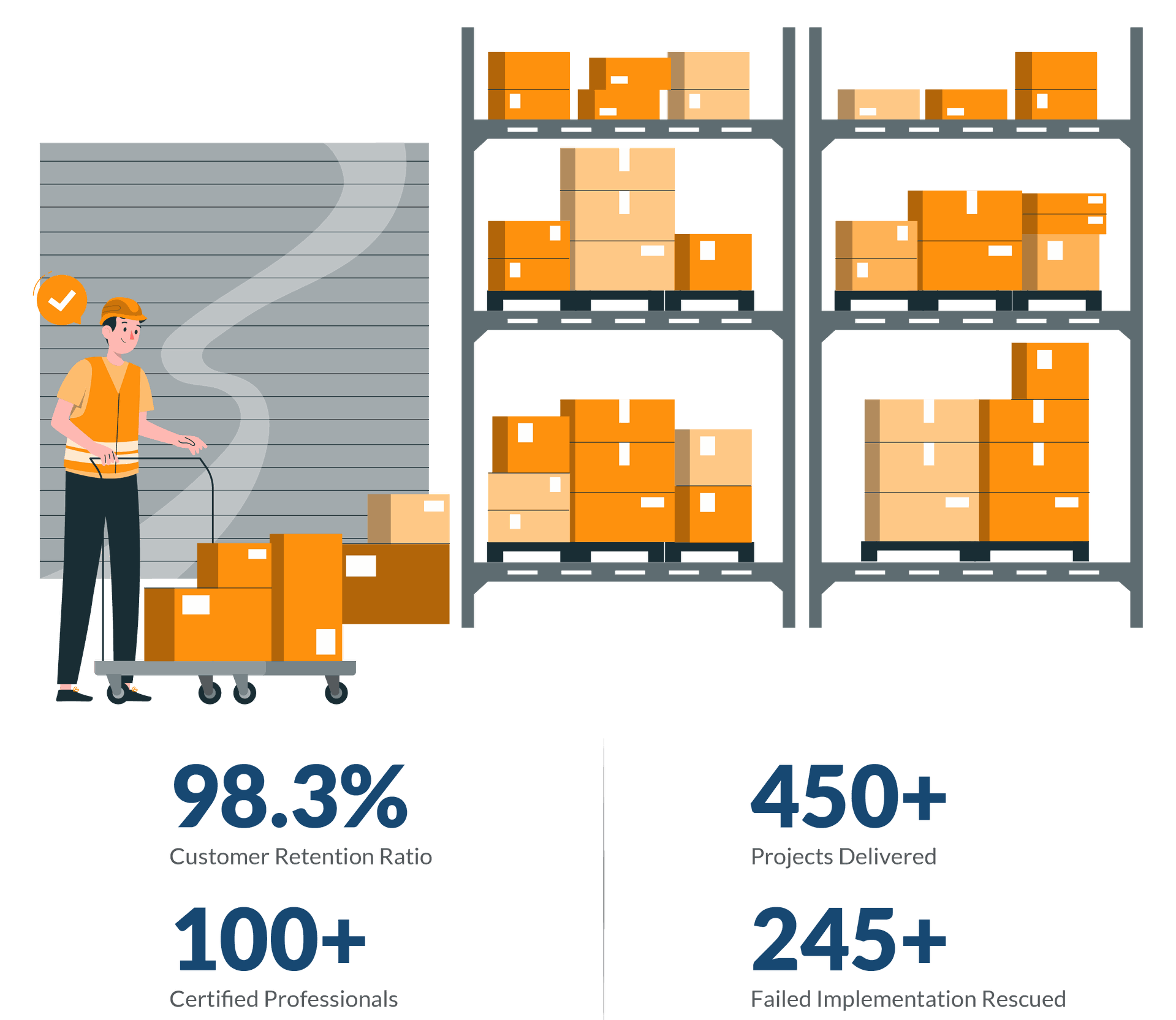Installing Ubuntu after Windows is an easy and straightforward process. But installing Windows alongside Ubuntu is a bit tricky and not recommended. But you still have to do it sometimes.
So, here are the steps to
Step 1:Prepare partition for Windows Installation inUbuntu16.04
- To install Windows 10, it is mandatory to have Primary NTFS partition created on Ubuntu for Windows.
- Create Primary NTFS partition for Windows installation using gParted OR Disk Utility command line tools. If you have existing logical/extended partitions in which you want to install windows, then you need to delete that partition and create new Primary Partition.(NOTE: All data in the existing logical/extended partition will be erased. Because you want Windows there.)
Are you a vendor who offers computer hardware and networking services to businesses? We’ve got a fantastic opportunity for you. Partner with us to sell ERP solutions to customers and earn a high commission. Contact our team right away!
Step 2: Install Windows 10
- Start Windows Installation from bootable DVD/USB stick.
- Once you provide Windows Activation Key, Choose “Custom Installation“.
- Select the NTFS Primary Partition(we have just created in Ubuntu 16.04)
- After successful installation the Windows bootloader replaces the grub. So, when Windows boots, you won’t see the grub menu to choose Ubuntu. So, Next you need to install grub again for Ubuntu.
Step 3: Install Grub for Ubuntu
- To install and fix grub, you need LiveCD or LiveUSB of Ubuntu.
- Once you load Live Ubuntu, Open Terminal and fire following commands to install boot-repair and let it fix the Grub.
sudo add-apt-repository ppa:yannubuntu/boot-repair && sudo apt-get update sudo apt-get install -y boot-repair && boot-repair - After installation, boot-repair will get automatically launched.
- Make sure to select “recommended repair” option to repair grub. Reboot.
- You will now have a Grub menu on boot, where you can choose from Ubuntu, memtest, Windows 10
Enjoy the Windows 10 alongside Ubuntu..!!
Note: The same steps should work for Ubuntu 18.04 as well, I have not tested Windows 10 on Ubuntu 18.04 seperatly.Are you looking for someone to develop ERP Solution? We have team of expert Odoo Developers who can assist you. Lean more about
Still having more question?

Amit K
- Amit Kansagara is a seasoned ERP solution expert with over 15 years of experience in multiple industries. He has spent more than a decade in Australia, Malaysia, and the United States providing custom software solutions. He specializes in automation, enabling firms to focus on key activities through the use of effective ERP systems. He currently works as an ERP Consultant and specializes in designing and implementing solutions for large-scale organizations, with a focus on RFID-based inventory systems, AI integration, and process automation. Amit is committed to assisting enterprises in optimizing their operations and achieving long-term success through innovative technological solutions.
Schedule Consultation with Amit