Odoo ERP Supports Multi-Company and Multi-Currency
Case Overview
Some companies have business operations in multiple countries where they need to buy, sale or maintain bank accounts in different currencies. And hence there is impact on accounting as well. Odoo manages multi currencies in Accounting automatically.
Take an example of one transaction in Accounting. ABC Company in USA selling one Unit of computer for USD (US Dollar) 1000 to a Canadian Company XYZ. When the transaction happened 1 USD was equivalent to 1.30 CAD (Canadian Dollar). As per the terms XYZ will pay them after 15 days.
Understanding the Multi-Currency Transaction
When transaction happend Journal entries in the accounts of ABC will be
| Transaction |
Debit
|
Credit
|
Sales
| 1000 | |
| Account Receivable | 1000 |
After 15 days, XYZ pays 1300 CAD to ABC. But after 15 days value of 1 USD is 1.10 CAD. The transaction becomes as follows.
| Transaction |
Debit
|
Credit
|
Bank Account | 1181.1 | |
Account Receivable | 1181.1 |
It can be seen that at the end of transaction ABC earns more ($181.81). The gain is recorded as follows:
| Transaction |
Debit
|
Credit
|
Exchange Gain | 181.81 | |
Account Receivables | 181.81 |
This record of exchange gain is atomatically maintained by Odoo 14.
How to configure Multi-Currency in Odoo ERP?
To configure the multi-currencies go to accounting module>Configure>Settings and enable multi-currencies. Select the server and Interval, you want currency to be updated. When you set as daily or weekly odoo automatically syncs the value of currencies.
Activate the currencies you are dealing with.
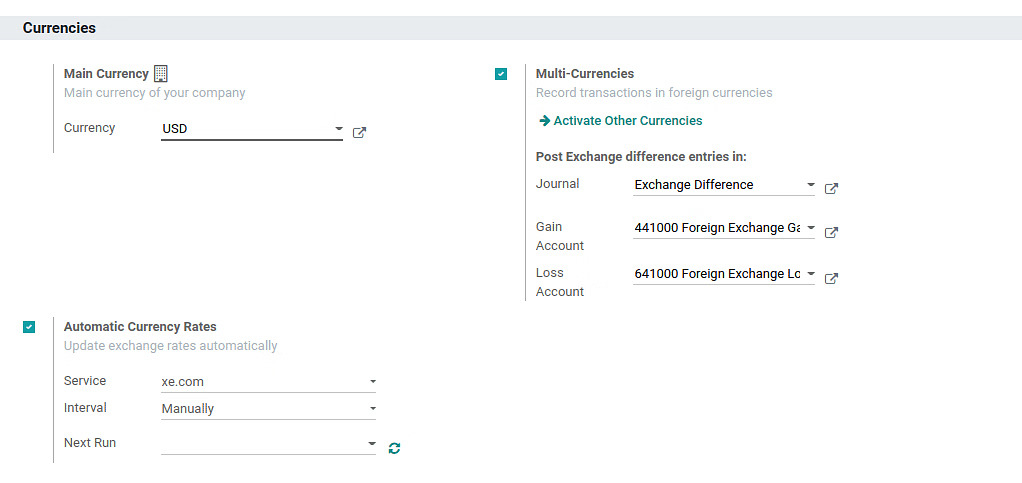
Create a new invoice. Go to Accounting dashboard and select create invoice. Select CAD first and add product. This is the order when Value of CAD is 1.3000000 for USD 1.00

Now, changing currency rate manually to show the difference. Currency is changed to CAD 1.10 for USD 1.00. To do that, go to Configure>Currencies>Select currency>create. Add date and edit the rate.
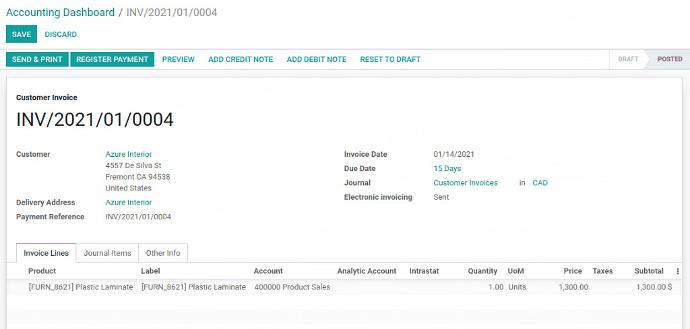
Change the currency rate for the period manually if it does not sync daily or weekly from the server.
Now go to the invoice and click on register payment.

Select the proper date of payment so that Odoo can automatically update the currencies.
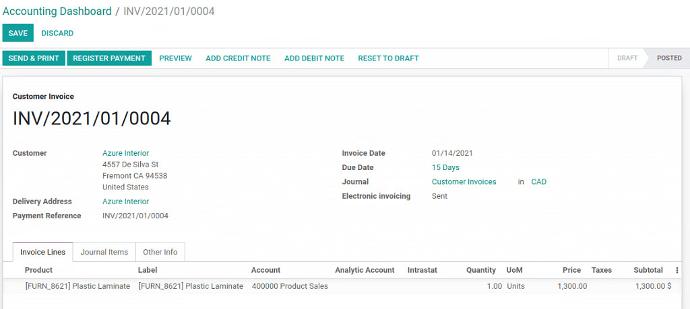
As the date selected for the payment is 01/29/2021, it will automatically take different exchange rate. To check the exchange rate gain or loss, go to Reporting>Unrialized Currency Gain/Losses.
You will be able to see an adjustment of 181.82.
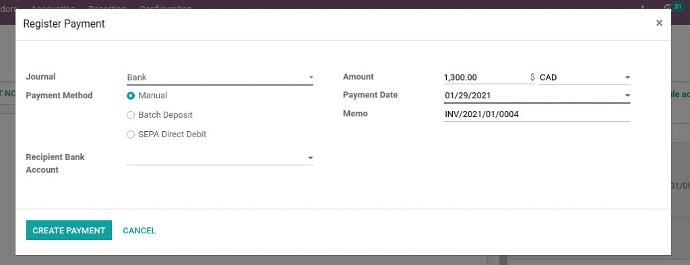
Thus, Odoo takes care of the currencies while having any transaction in multiple currencies.
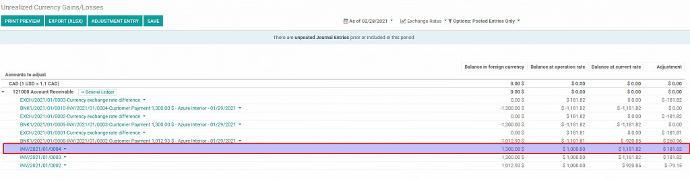

Jignesh V
Jignesh Vaghasiya, COO of Silent Infotech, is a technology visionary with a passion for innovation. He has deep technical expertise and a commitment to client success to drive the company's growth. His relentless pursuit of new technologies, combined with his process-focused approach, has led to innovation and technology implementations that boost business outcomes. Jignesh's ability to connect with people makes him the ideal partner for onboarding new clients and fostering strong business relationships.
Schedule Consultation with Jignesh Schedule Now