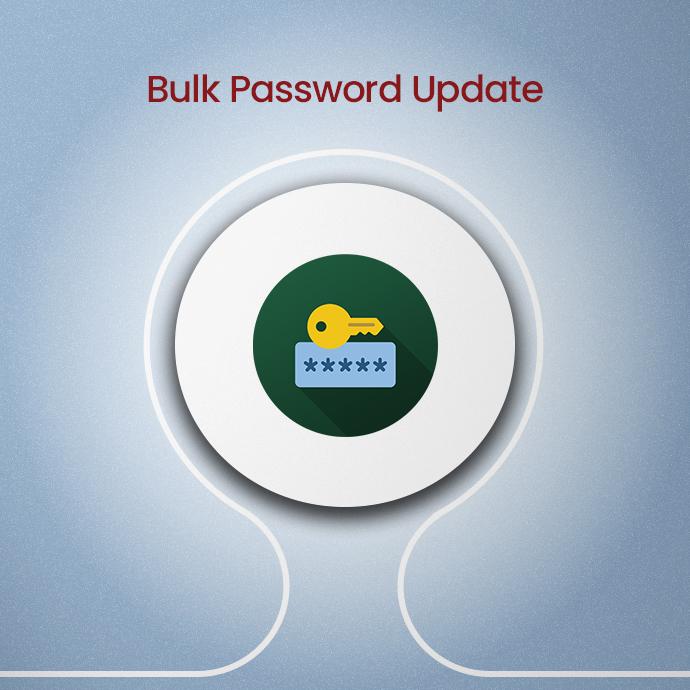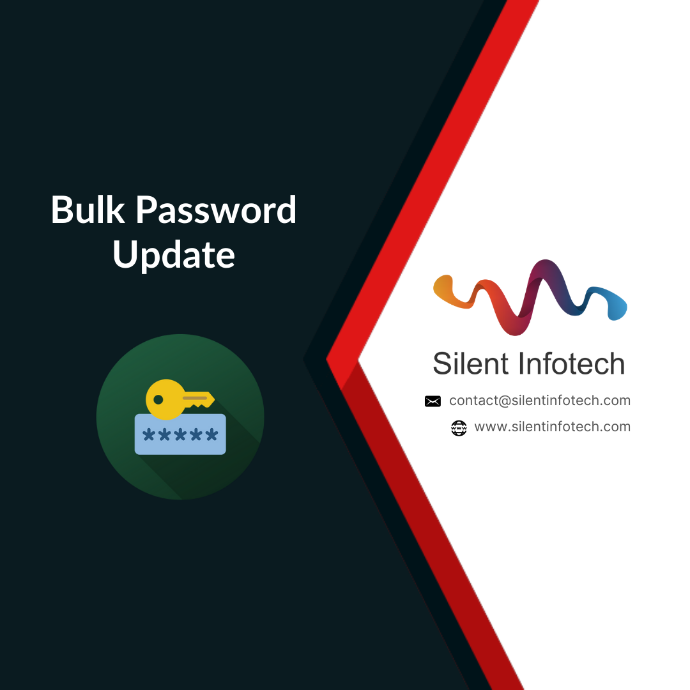
The “Bulk Password Update” module in Odoo offers a valuable enhancement, simplifying and accelerating the process of simultaneously changing passwords for multiple users. The conventional method of updating passwords for numerous users with the same new password often involves redundant manual input, resulting in time-consuming efforts. The “Bulk Password Update” module effectively addresses this common challenge by introducing an innovative solution that streamlines the password update procedure. This enhancement significantly enhances efficiency and the overall user experience within the Odoo environment.
Implementing Bulk Password Updates
Choose the Right Tool:
Select a reliable password management tool or software that offers bulk password update capabilities. Ensure it aligns with your organization’s security policies and requirements.
Plan and Communicate:
Before performing bulk password updates, communicate the changes to your users. Inform them of the reasons behind the update and provide clear instructions on the process.
Schedule Updates Wisely:
Schedule bulk password updates during non-peak hours to minimize disruptions. Consider staggering the updates to avoid overloading your systems.
Monitor and Test:
After the updates, monitor user accounts for any issues or access problems. Encourage users to report any difficulties they encounter.
Continuously Educate:
Implement ongoing security awareness training to help users understand the importance of strong passwords and regular updates.
How Bulk Password Update works
Open your Odoo ERP System ▶ Apps ▶ Install this module.
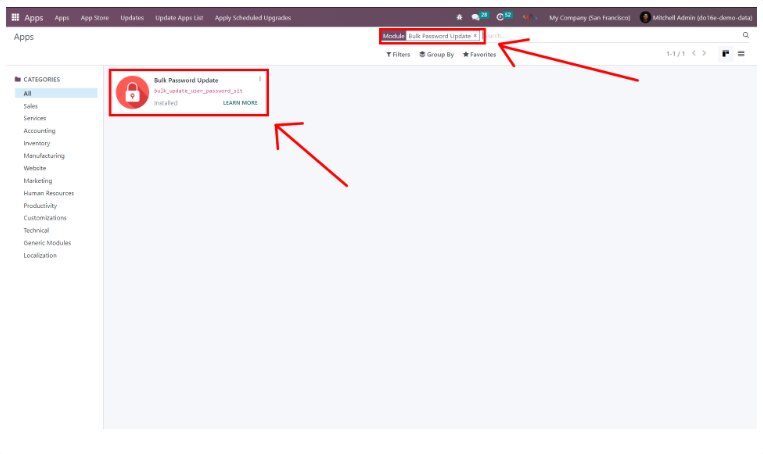
Launch the Settings application, then access the Users & Companies section. Proceed by choosing “Users” from the dropdown menu.
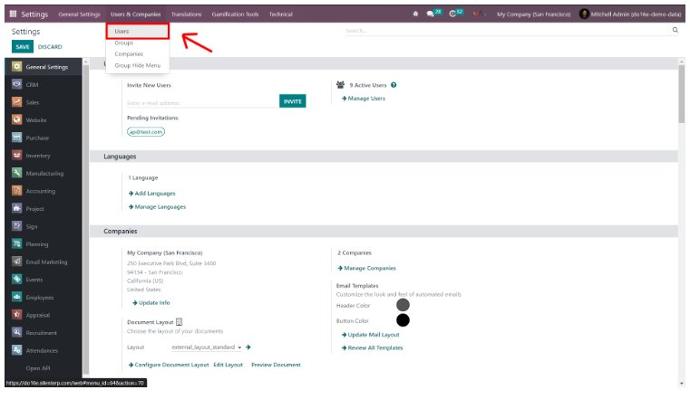
Select multiple user accounts for which you intend to modify the password. Once these users are chosen, navigate to the “Action” menu and proceed to select “Change Password in Bulk.”
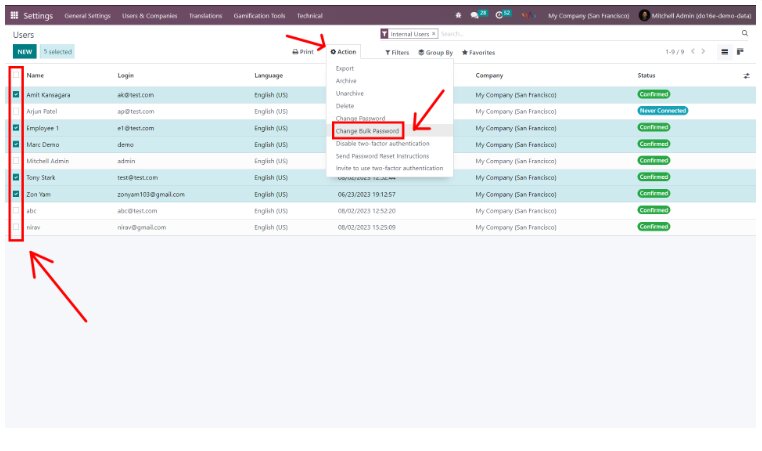
A password modification wizard will pop up, enabling you to update passwords for multiple users simultaneously. In this wizard, input your preferred password and then click the “Change Password” button to implement the alterations. This streamlined process allows for bulk password changes.
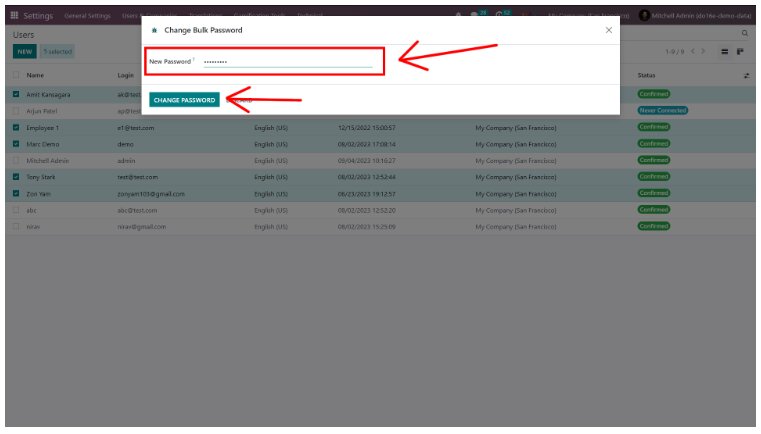
Supported Editions
Community Enterprise